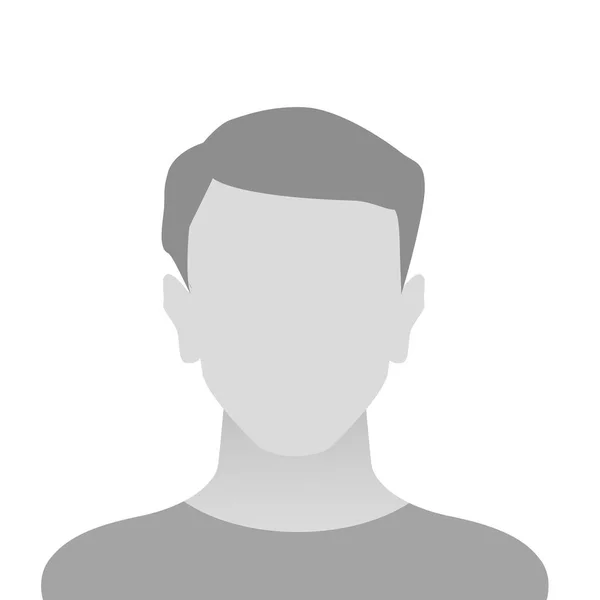I will remove background and make transparent

Amir H.
About this talent
To remove the background and make an image transparent, you can use various image editing software and tools. Here are a few popular methods:Adobe Photoshop: If you have access to Adobe Photoshop, you can use the following steps:
a. Open the image in Photoshop.
b. Select the "Magic Wand" tool or "Quick Selection" tool from the toolbar.
c. Use the tool to select the background you want to remove. Adjust the tool's settings like tolerance and sample size to refine the selection.
d. Once the background is selected, press the "Delete" key to remove it. Alternatively, go to the "Edit" menu, choose "Clear" or "Cut."
e. Save the image in a file format that supports transparency, such as PNG.
Online Background Remover Tools: There are several online tools available that specialize in background removal and transparency. Some popular options include Remove.bg, Clipping Magic, and PhotoScissors. These tools generally allow you to upload your image, automatically detect the background, and remove it. You can then download the image with a transparent background.
Graphic Design Software: Software like GIMP (GNU Image Manipulation Program) and Canva also offer background removal features. GIMP is a free and open-source software that provides advanced editing capabilities similar to Photoshop. Canva, on the other hand, is a web-based design tool that offers basic photo editing features, including background removal.
Remember, the effectiveness of these methods can vary depending on the complexity of the image and the quality of the initial selection. In some cases, manual touch-ups or further refinement may be necessary to achieve the desired result.
HireTalents's Risk Free System

Buyer pays

Seller delivers

Buyer confirms